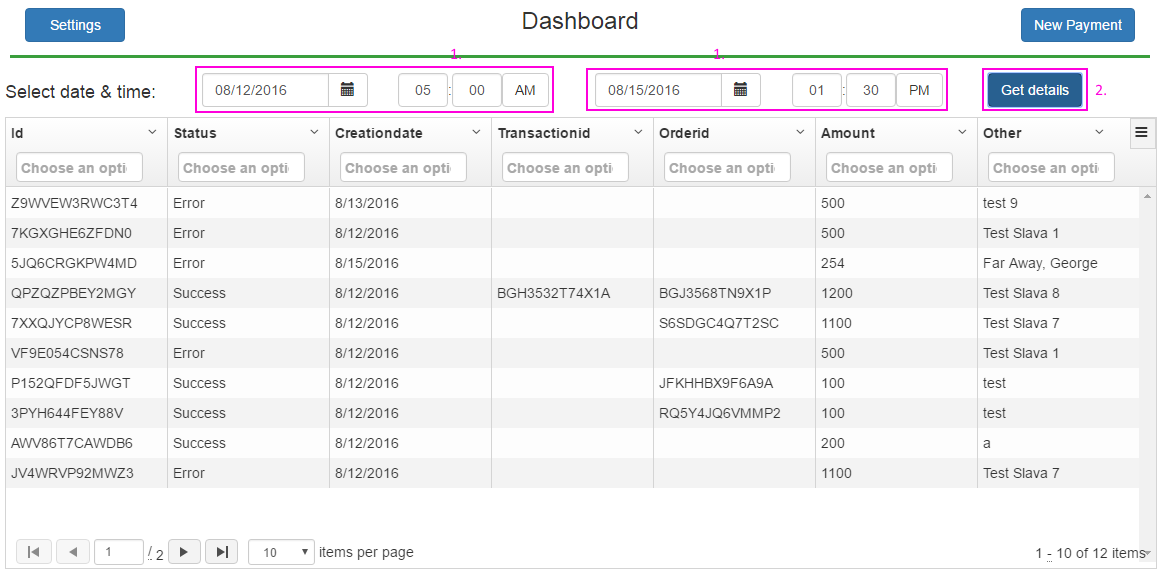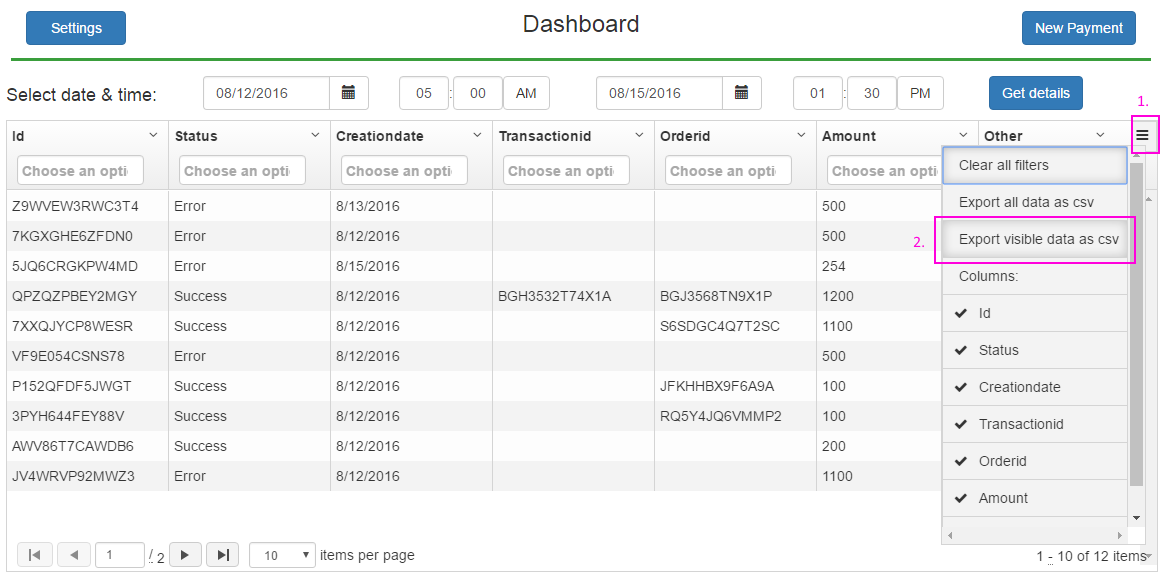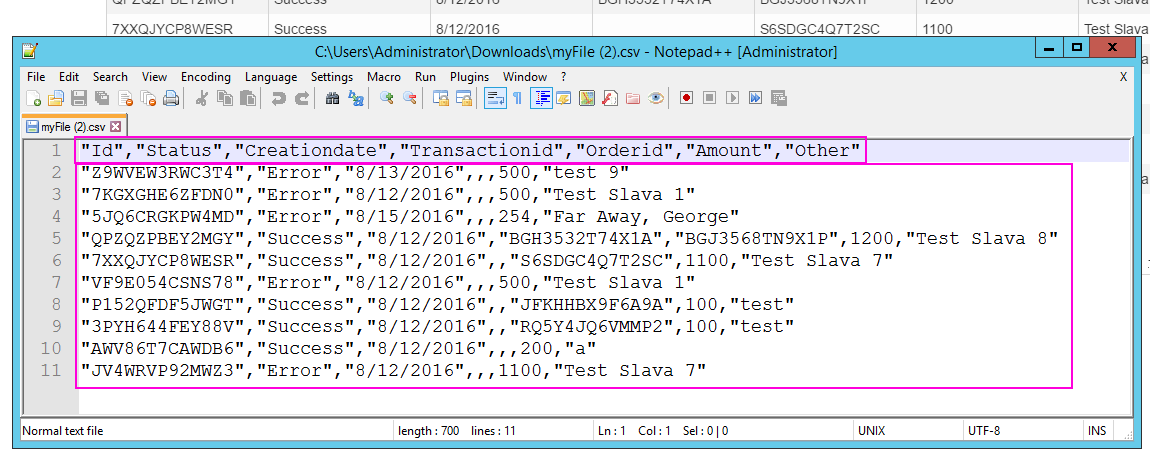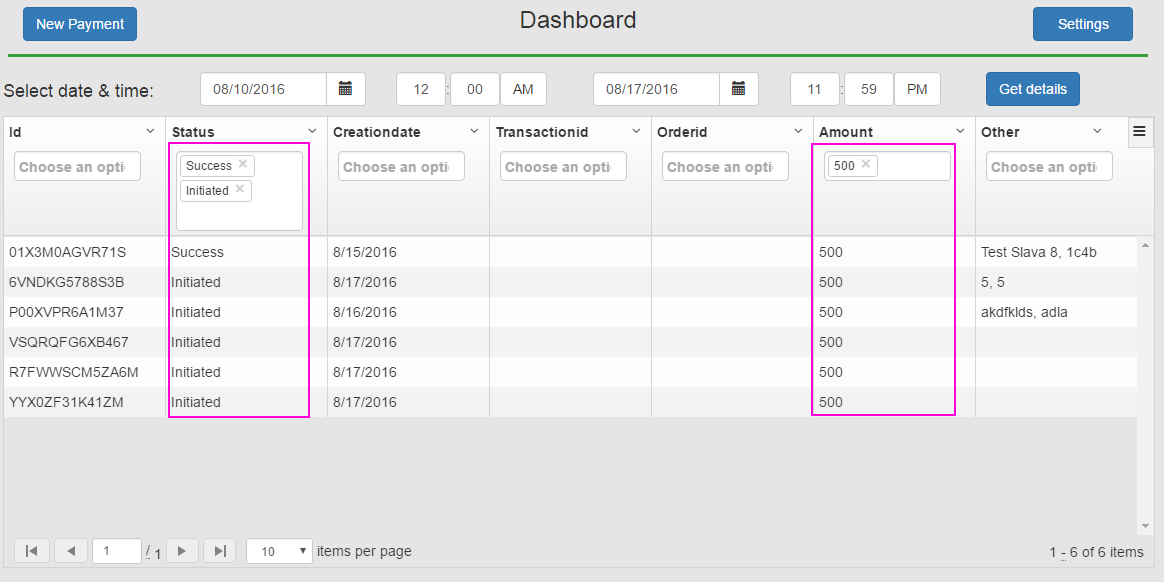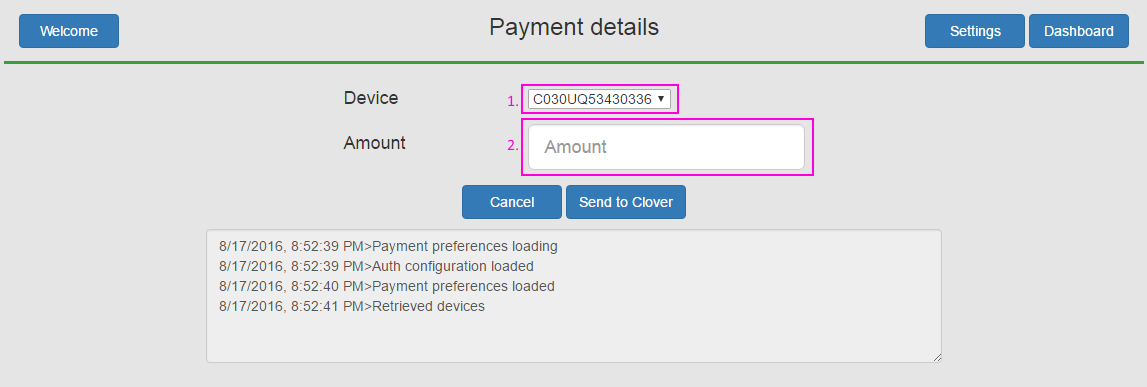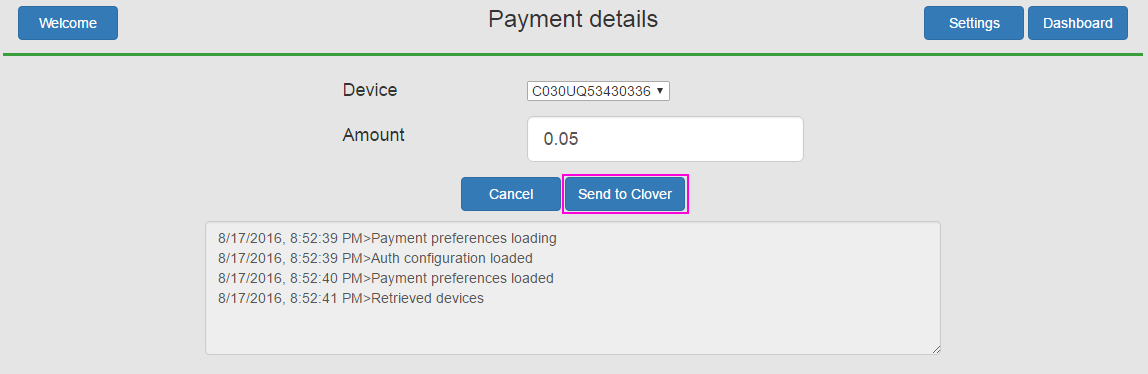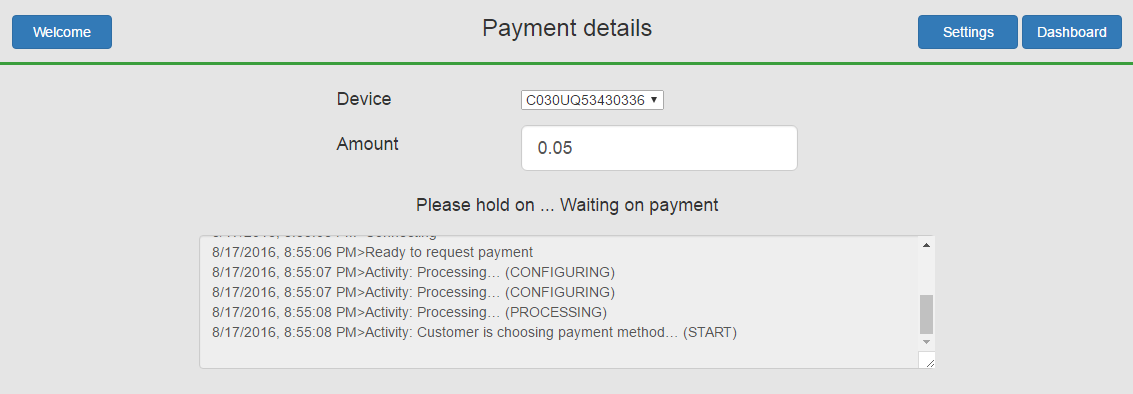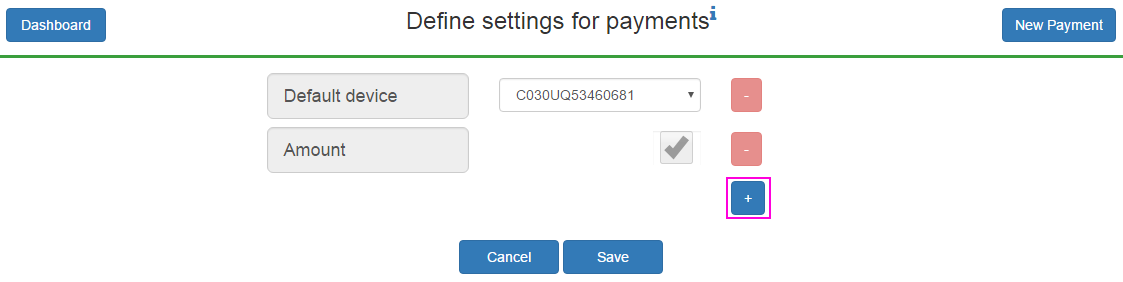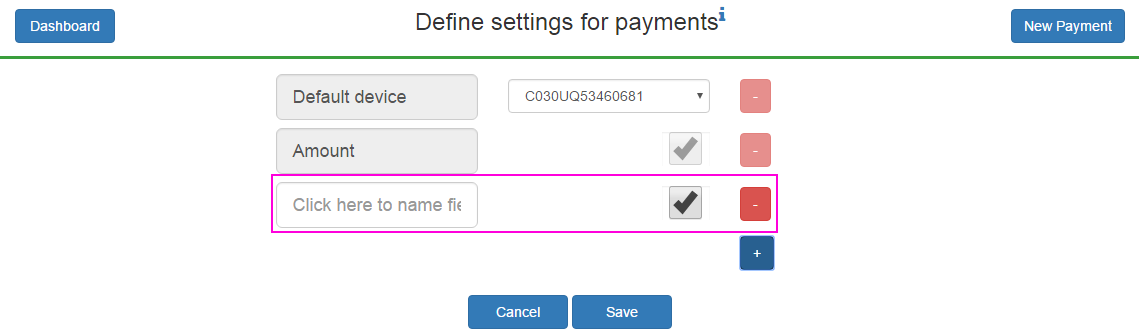Remote Pay
Clover Market
Dashboard:
The “Dashboard” section allows the merchant to monitor payments, successful, initialized or erred. The configured settings in the “Settings” section appear here and can be filtered on. Besides the configured settings, other fields can be filtered on (e.g.: Status, Creation date).
Filter by date and time and export
Select the desired period, both date and time
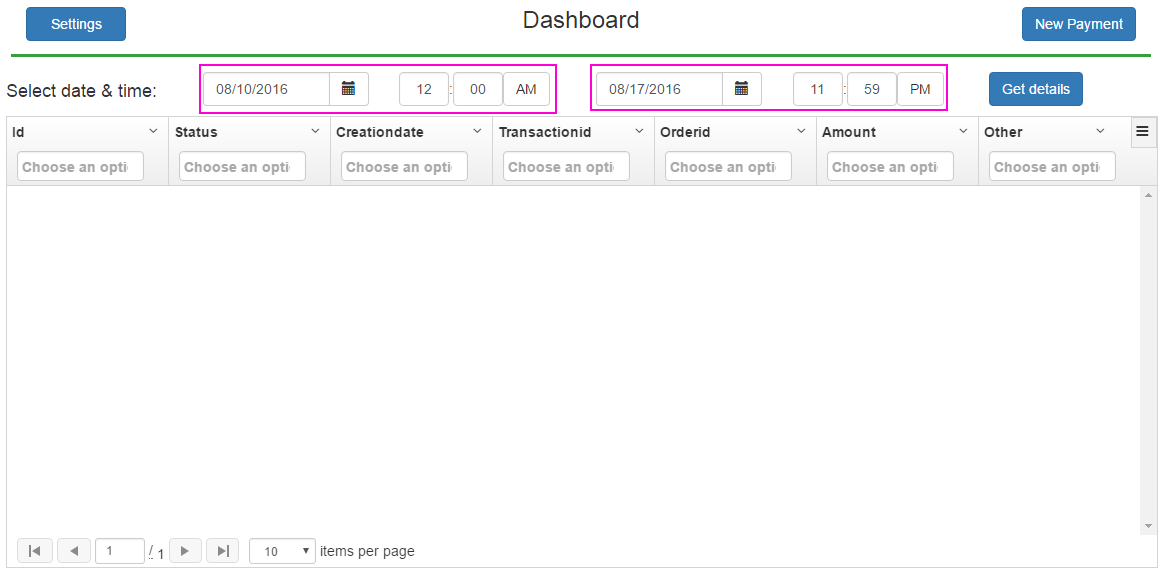
Filter by date and time and column filters
Select the desired period, both date and time
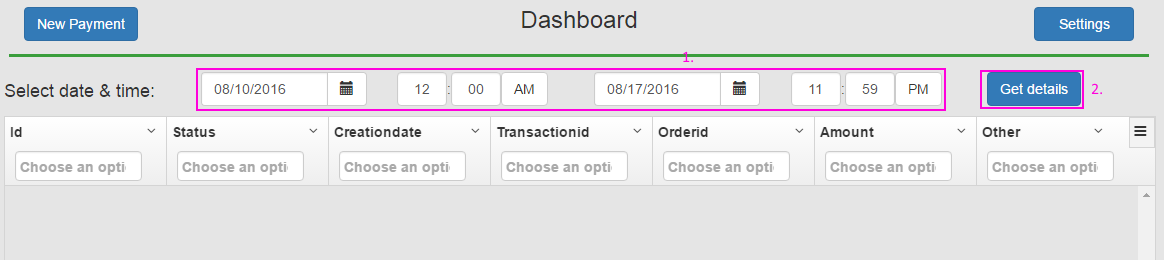
Push “Get Details” to refresh. Add other filters.
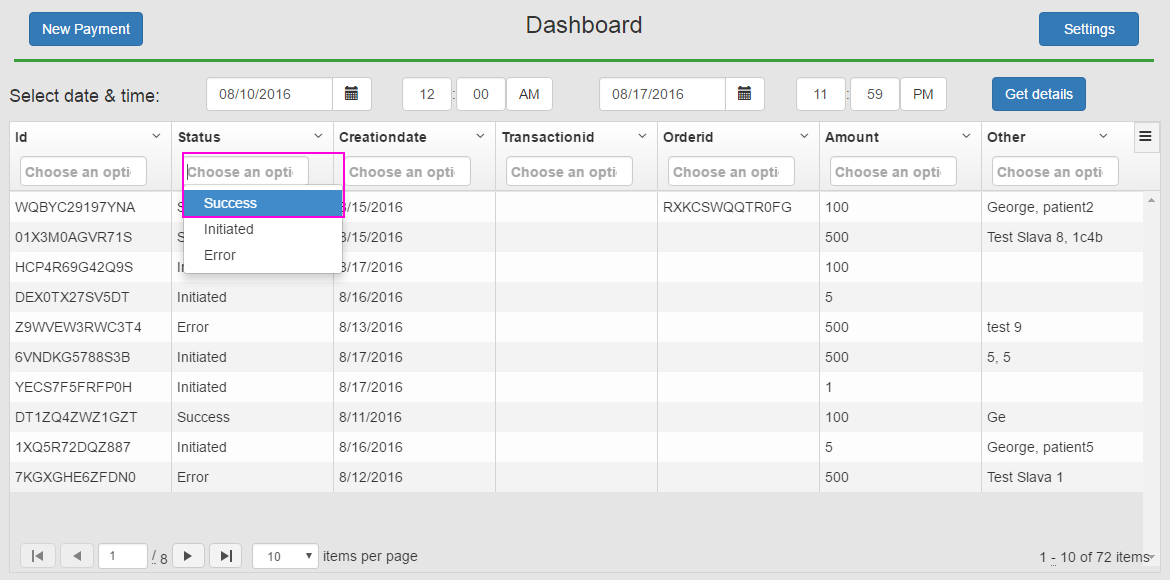
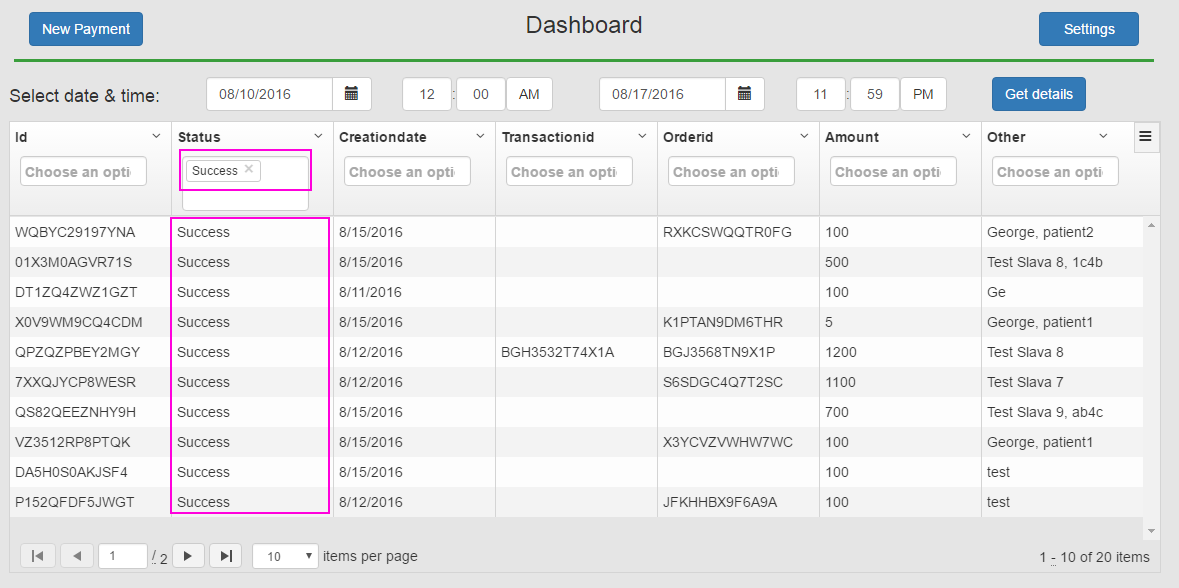
Payments:
The “Payment” section allows the merchant to send payments to a Clover device. The configured settings in the “Settings” section appear here and can be filled in.
Using the “Send to Clover” button, the payment is requested to the selected Clover device. After the payment is sent, the logging box on the bottom allows the merchant to follow the status of the payment.
Using the “Cancel” button, the information filled in is reset to empty to start a new payment.
Make payment
Fill in information regarding payment. The amount must be a positive number, allowing 2 digits. The amount is indicated in $.
Push “Send to Clover” to start a payment request to the selected device
In case of a successful payment, the “Payment-Success” section is shown.
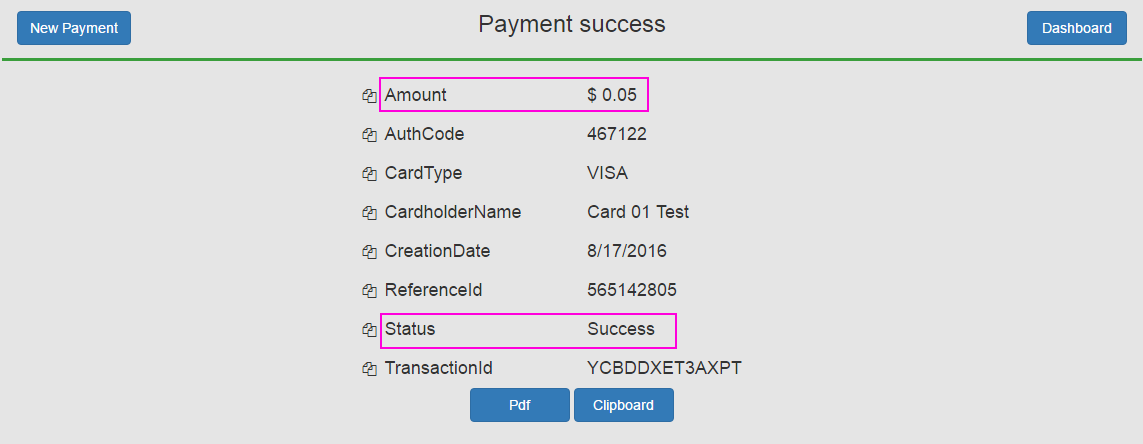
Export payment to PDF or copy parts or the entire payment to clipboard.
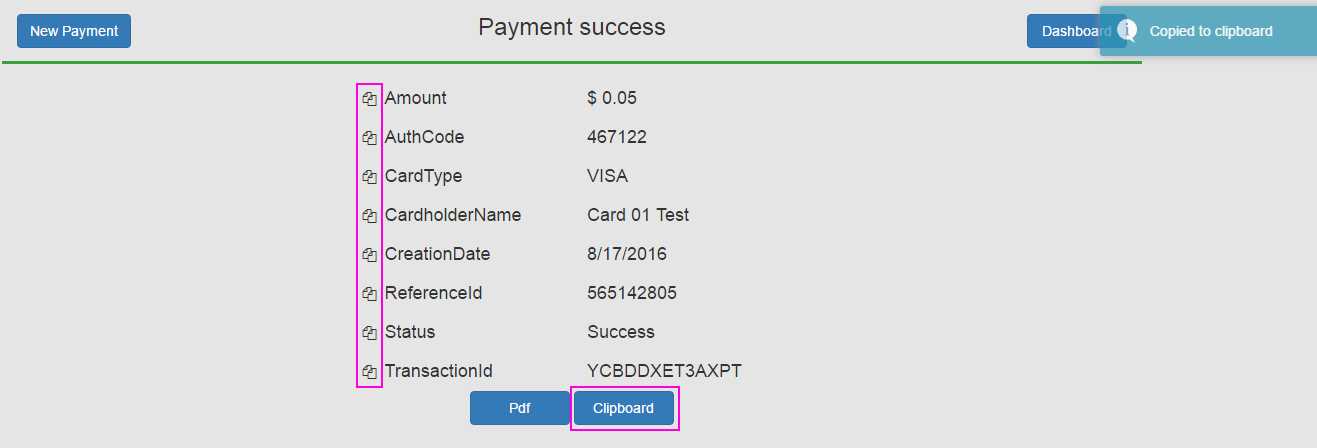
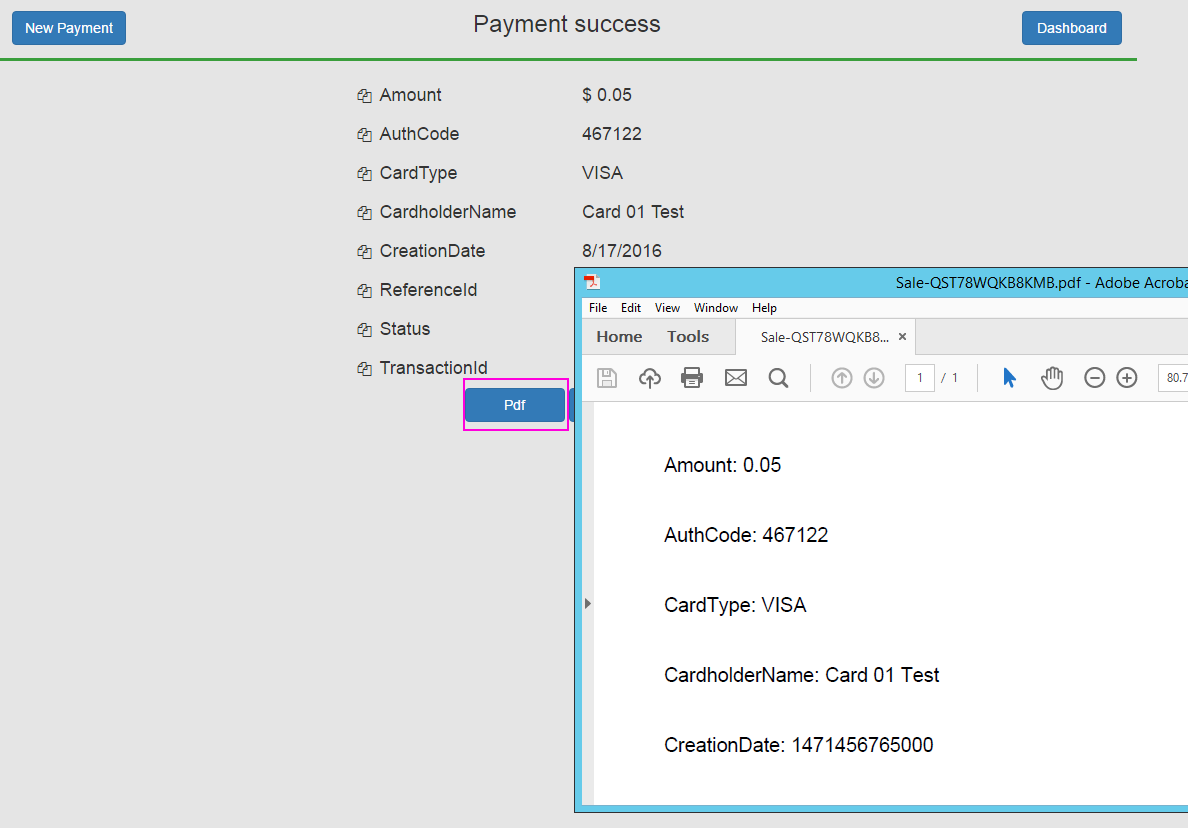
Settings:
The “Settings” section allows the merchant to define custom settings for Clover payments. The settings configured here appear in the “Payment” section to be filled in.
Each setting is formed of name (e.g.: Device, Amount, Name) and value (e.g.: enabled/disabled or specific value). Settings Amount and Device are mandatory and cannot be deleted or deactivated. Devices setting has values filled in from Clover defined devices. Added settings can be disabled, in which case they remain configured, but do not appear on the “Payment” section to be filled in.
No matter what changes are done to the custom settings, the already made payments are not altered in any way. This means that any mistakes made in the settings page can be undone without loss of information about the payments already made.
Add a new setting
The newly added setting appears in the “Payment” section to be filled in during a payment request and in the “Dashboard” section for filtering purposes.
Fill in data for the new setting
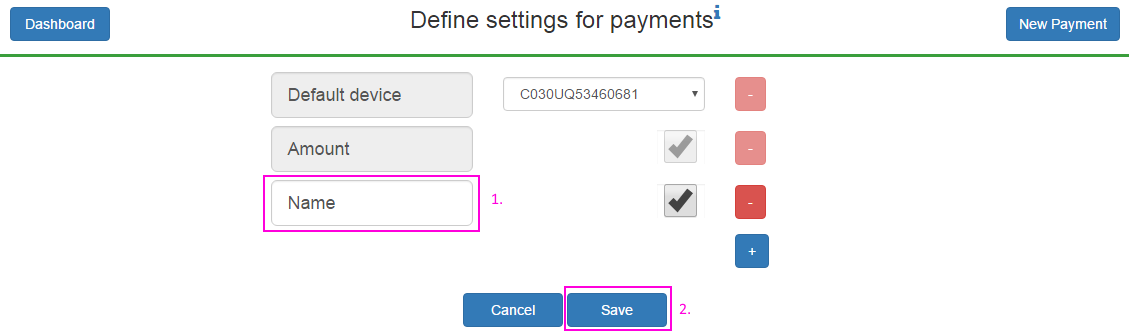
Save new information
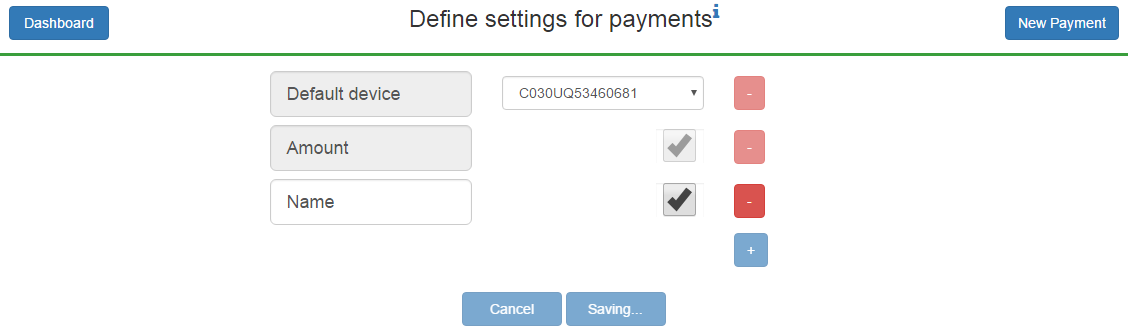
Wait for saving to finish
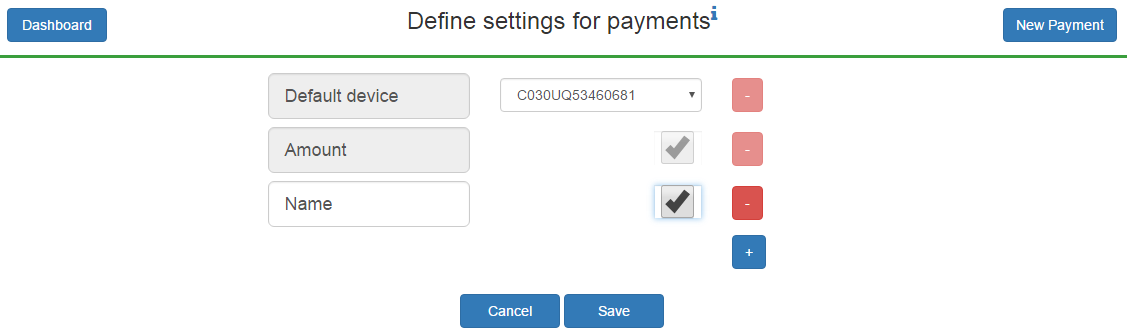
Remove a setting
The removed setting does not appear in the “Payment” section, nor in the “Dashboard” section. An important observation is that removing a custom setting does not delete any information associated with previously made payments. Example: if a merchant has 10 payments already made and decides to remove the “Name” field, the 10 payments will continue to have saved data called “Name” and is reported in the “Dashboard” section under the “Other” column.
Push the “-” button aligned with the setting to be deleted
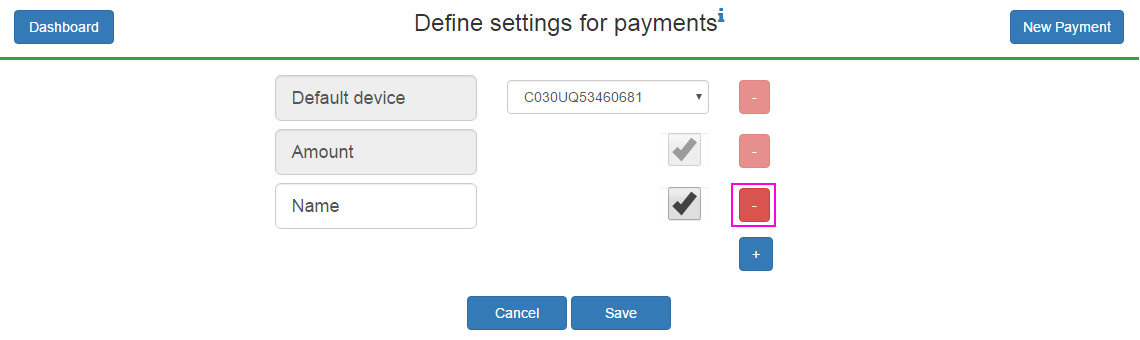
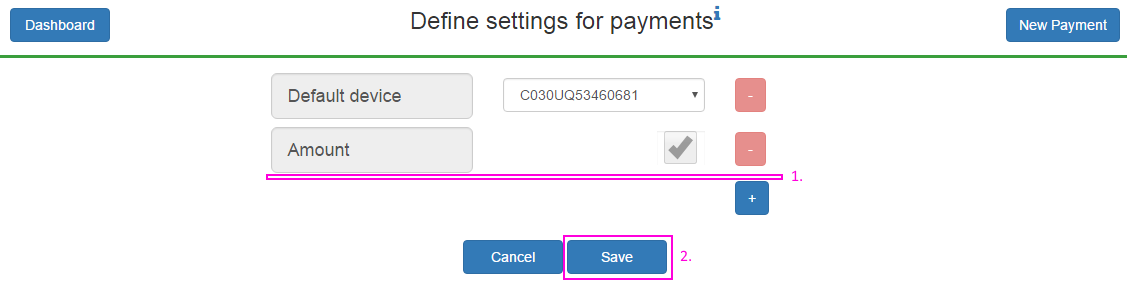
Save new information
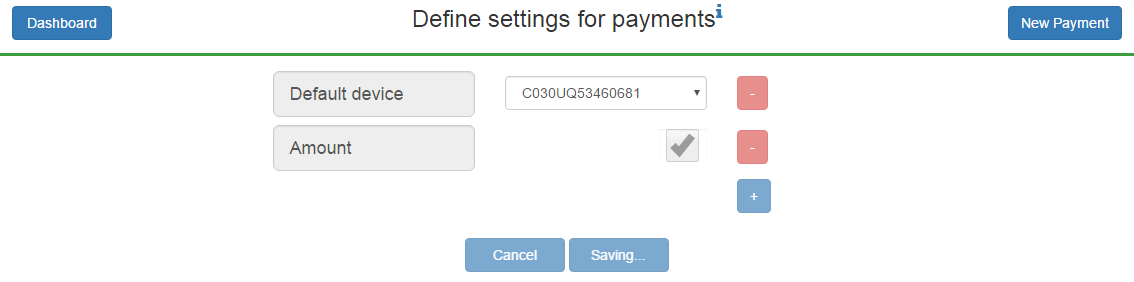
Wait for saving to finish
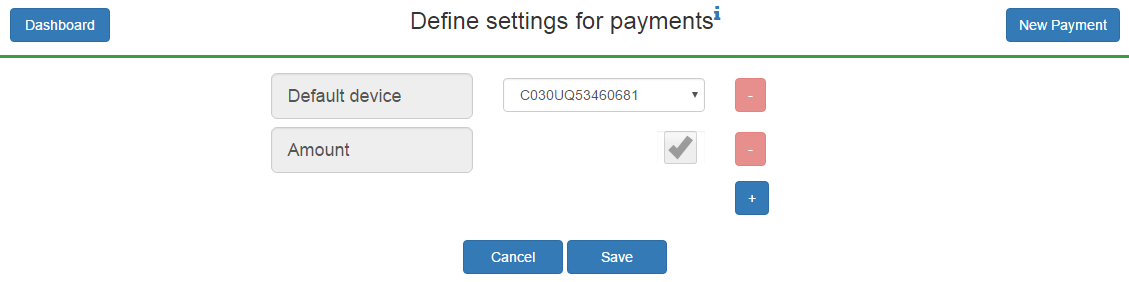
Disable a setting
The disabled setting does not appear in the “Payment” section, nor in the “Dashboard” section.
Push the checkbox aligned with the setting to be disabled
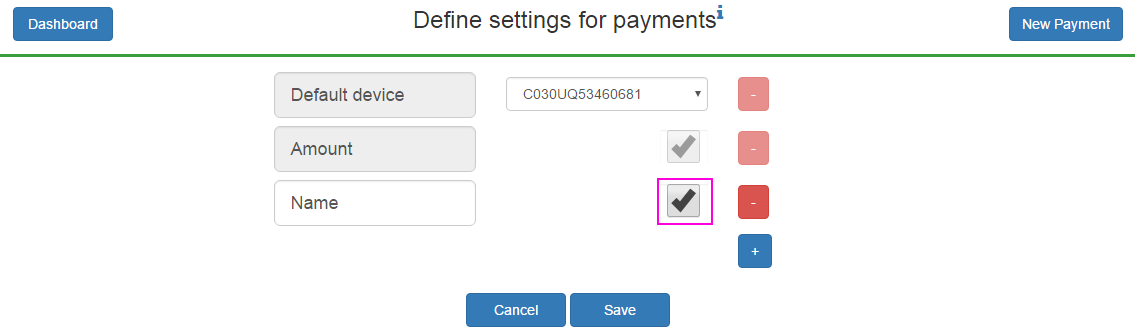
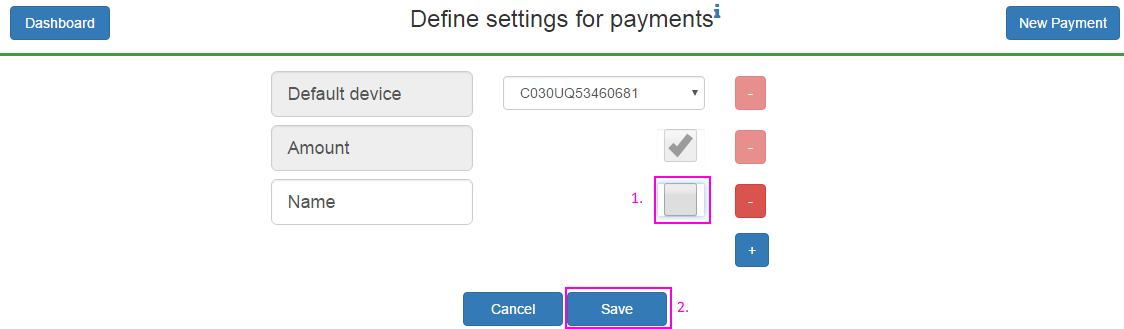
Save new information
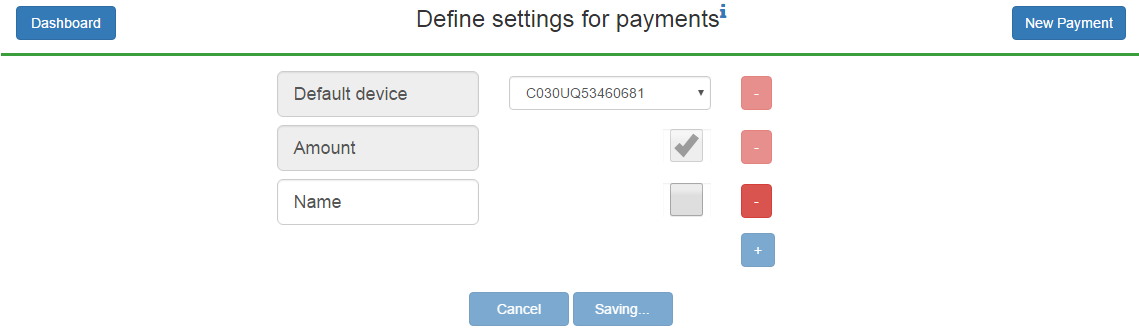
Wait for saving to finish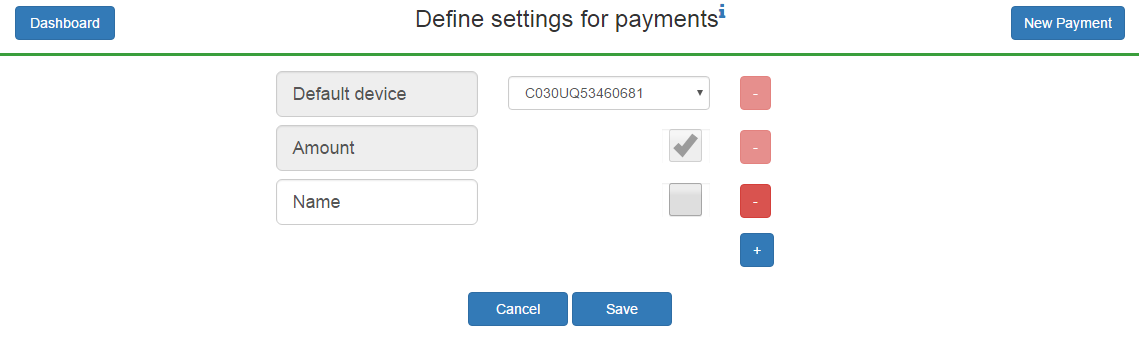
If you have any other questions or comments please contact us at [email protected]